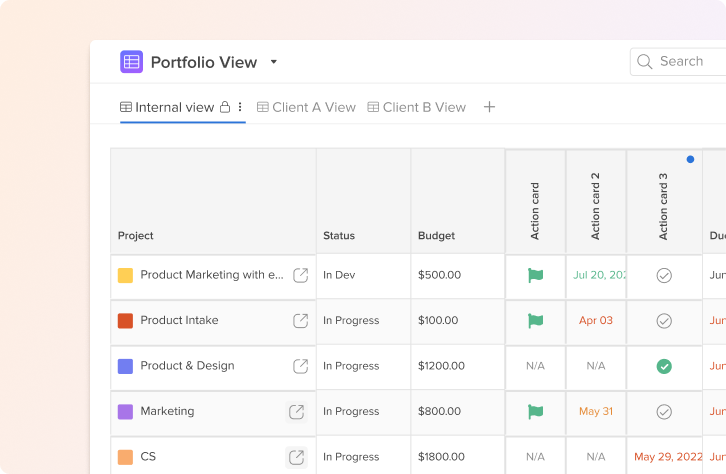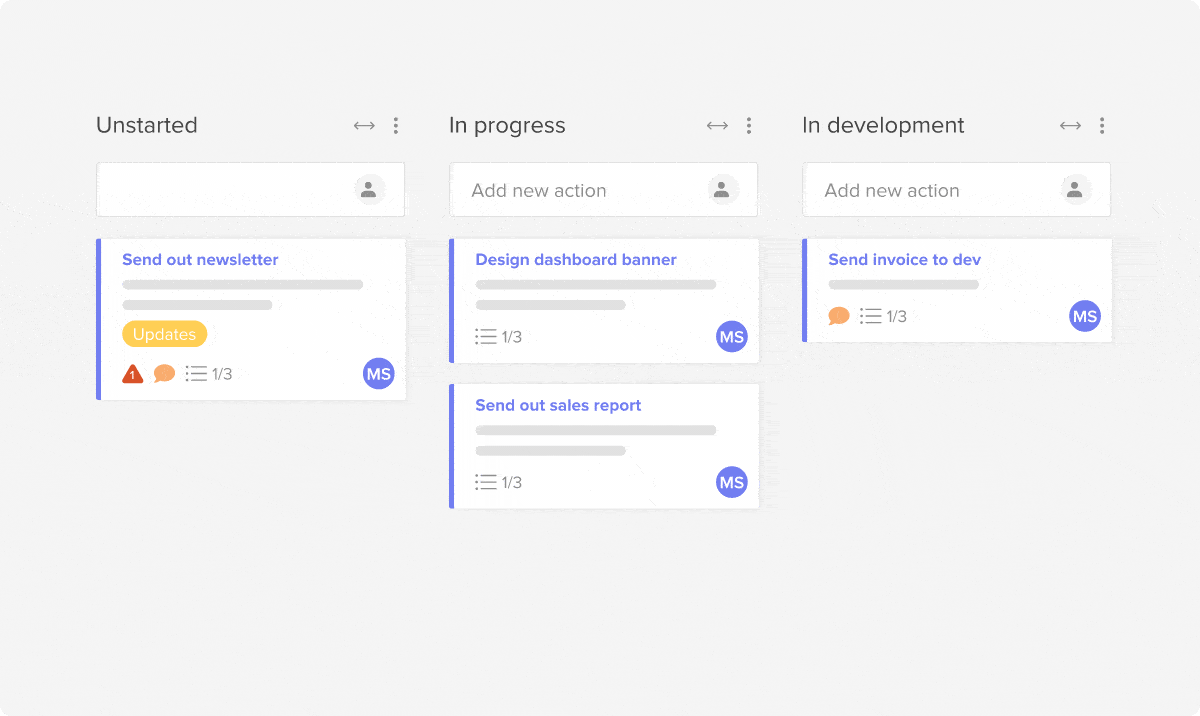Just getting started on your project management journey? Hive has you covered. As a project management and collaboration tool, we’ve seen many, many simple projects come and go through Hive. This software development plan will help get your engineering teams up to speed as quickly as possible in Hive.
Use this template to understand some of the basic functionality in Hive, how to structure your projects, and how you can scale your software development efforts. Even if you’ve never worked with a project management tool before, this is the first step to get you set up in Hive correctly.
If you don’t have an existing Hive account, you’ll need to visit this link and create your Hive workspace. From there, templates will be available to use when you create a project, or from the blue “?” in the upper right corner of your workspace. Just click on “Template Library” to navigate to our pre-saved project template list.
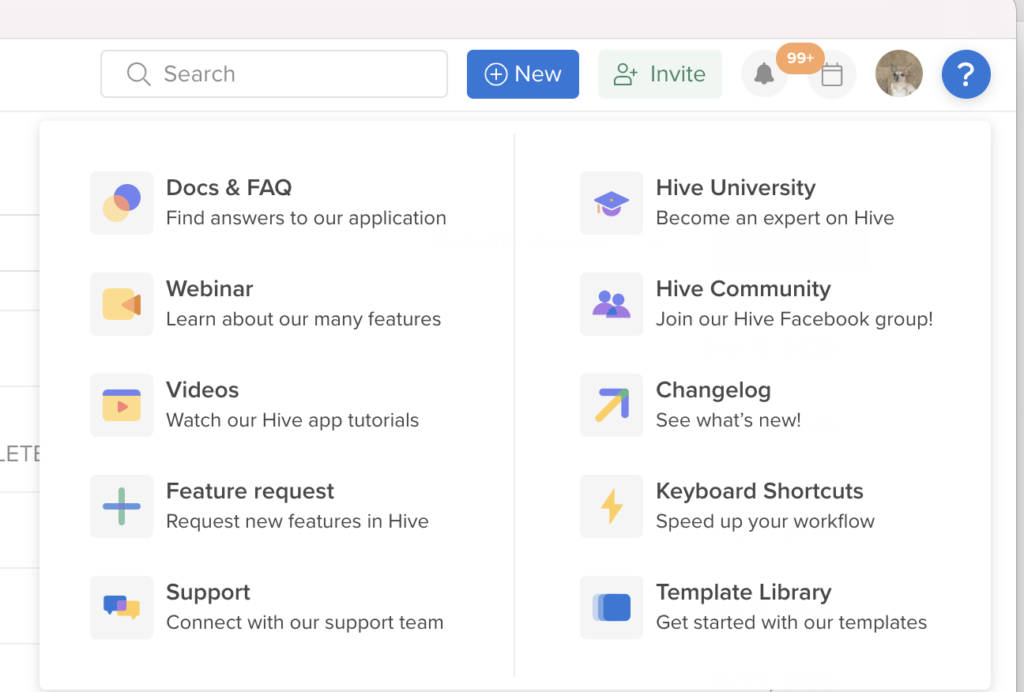
Why use Hive for software development?
Project management tools are crucial in software development for various reasons. First and foremost, they help streamline communication and collaboration among team members, enabling efficient coordination and task assignment.
Tools like Hive facilitate the creation of project schedules, allowing teams to set realistic deadlines and monitor progress. Moreover, they enable the tracking and management of project resources, such as budget, staff allocation, and equipment. By providing visual representations of project timelines and dependencies, project management tools help identify potential bottlenecks and enable proactive problem-solving.
Overall, these tools enhance productivity, optimize resource utilization, and ensure timely delivery of high-quality software products, making them indispensable in the software development process.
Software Management Template Contents
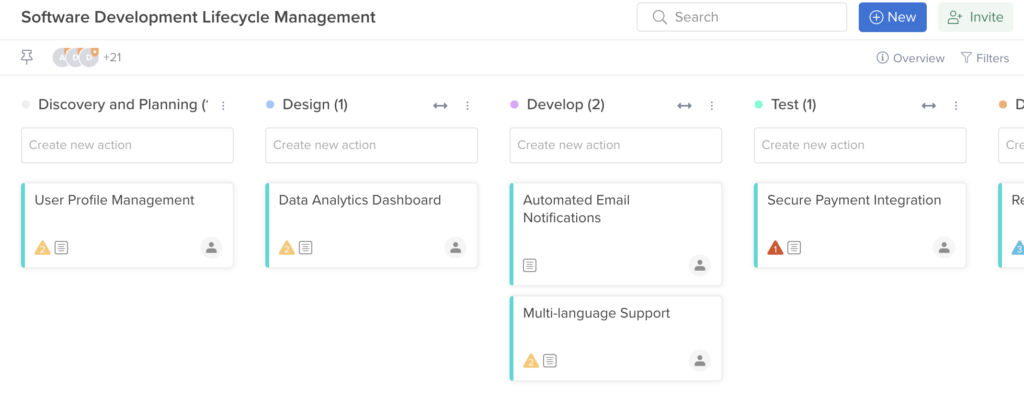
With this template, we’ve set up a customized Status View, one of the core views in Hive, to track your different phases of software development. In this view, you can see the actions that fall into each phase of planning, i.e. “Design,” “Testing,” etc – this is a very easy way for teammates to understand at-a-glance how a project or task is progressing through the dev cue.
Within these action cards, teammates can add specific notes in the “Action Card description,” or link out to pre-existing Notes from the Notes portion of the action card. To add a Note, just click the blue “+” next to “Notes.”
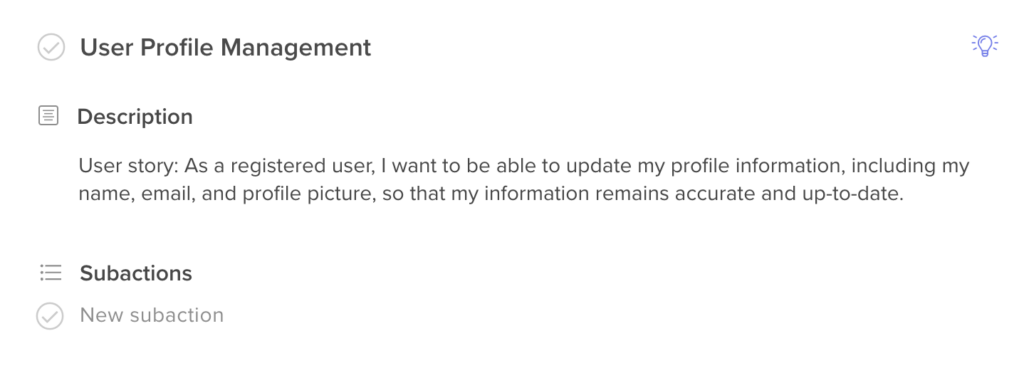
We’ve added Priority levels to denote “big ticket items” and help guide team leads on the most pressing items, as well as those that might have a longer lead-time. To move tasks through this view and change their status, simply drag and drop the action card into the status bucket you want it to move into. It’s that easy!
This template contains:
- Kanban or Status view
- Task statuses
- Actions and sub-actions
- Priority levels
If you’re looking to filter the Status view to only include certain priority levels, teammates, or assignments, utilize the Filter portion of our Kanban View to customize or sort your actions.
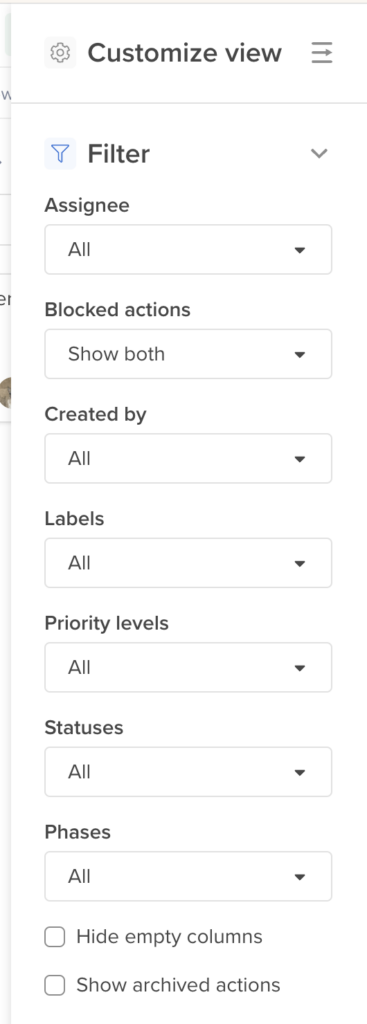
Remember that these templates are just a starting point for you and your team. Once they’re applied in your workspace, feel free to make any changes to them, save them as a new template, or modify in other ways.
To access this template, visit the blue “?” in the upper right corner of your workspace. Click “Template Library” and choose your desired template from the dropdown.
Want to learn more about Hive? We’ve got you covered. Hive University is a great place to start, as are our weekly demos and webinars, which you can learn more about here.