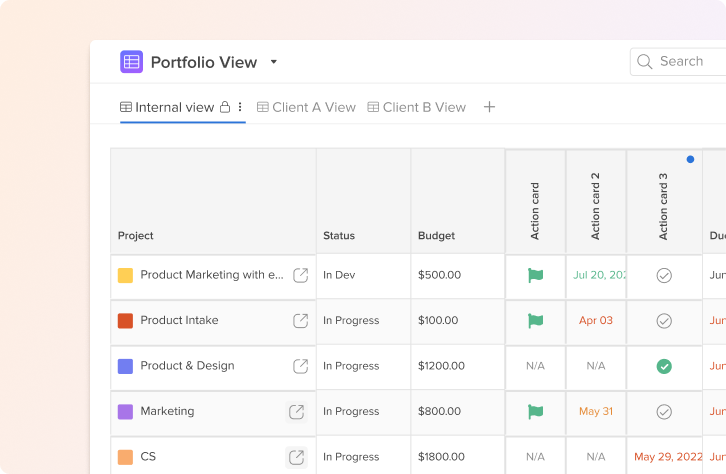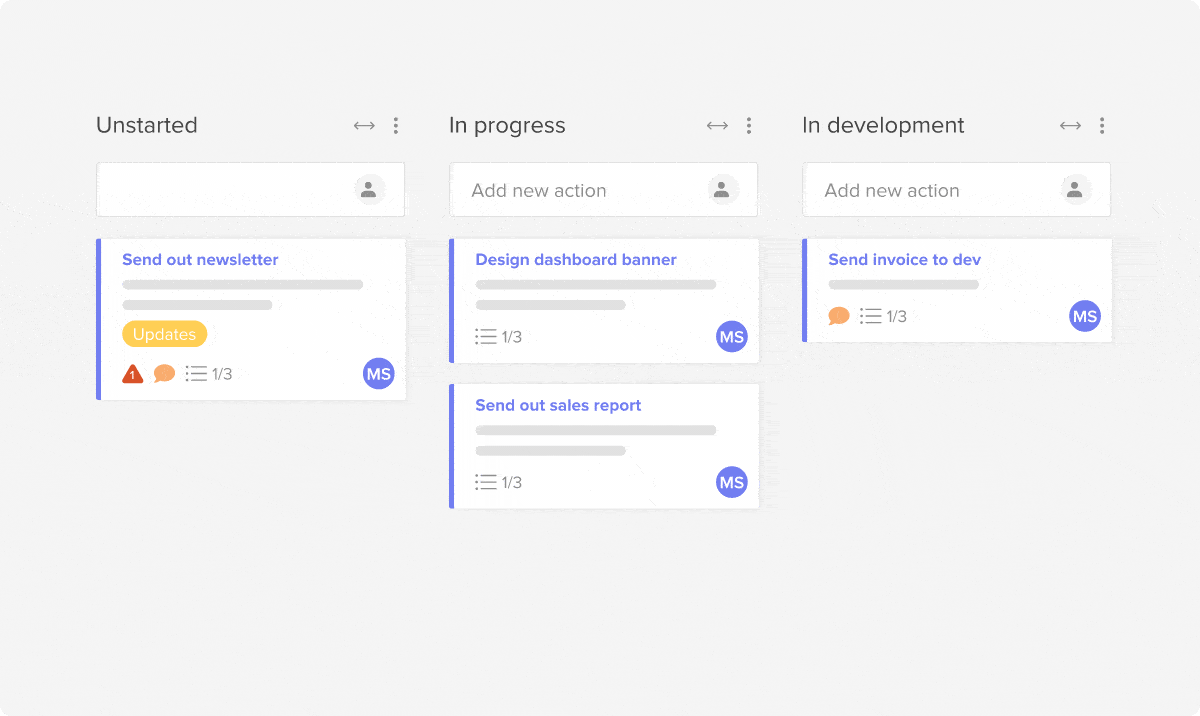Just getting started on your project management journey? Hive has you covered. As a project management and collaboration tool, we’ve seen many, many simple projects come and go through Hive. We’ve boiled down those insights and feedback we’ve received to create a template built to help you and your team move through your weekly standup with ease.
Use this template to understand some of the basic functionality in Hive, how to structure your projects, and how you can create projects to track weekly items. Even if you’ve never worked with a project management tool before, this is the first step to get you set up in Hive correctly.
If you don’t have an existing Hive account, you’ll need to visit this link and create your Hive workspace. From there, templates will be available to use when you create a project, or from the blue “?” in the upper right corner of your workspace. Just click on “Template Library” to navigate to our pre-saved project template list.
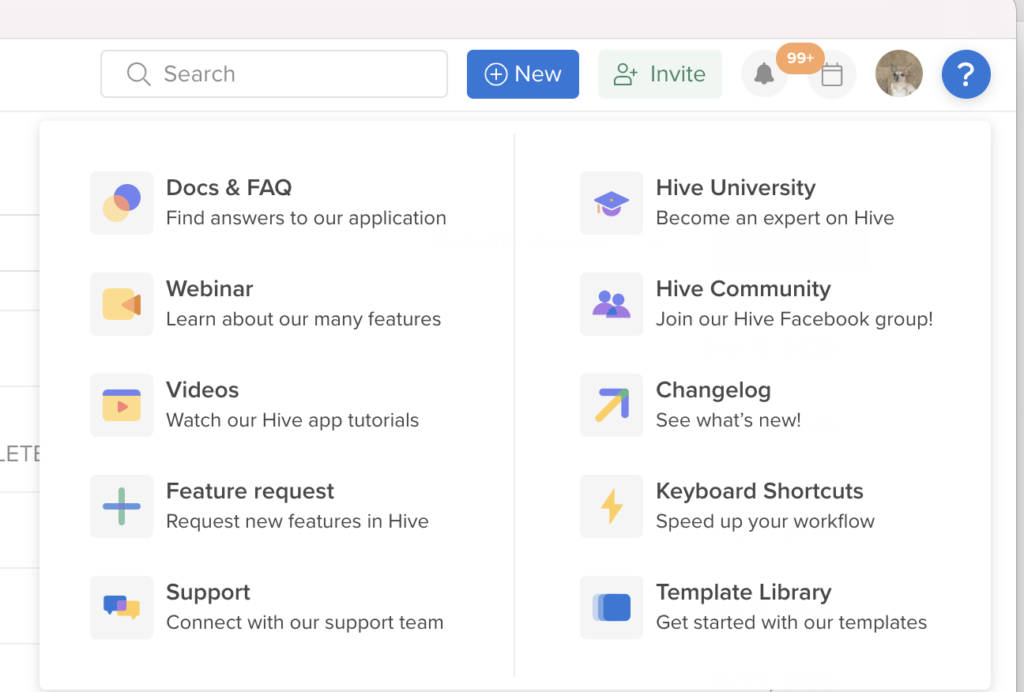
Why use Hive for standup meetings?
Using project management tools in standup meetings is crucial for ensuring effective and streamlined communication and collaboration. These tools allow team members to have a clear understanding of project progress, tasks, and deadlines, fostering accountability and improved productivity. With features like task assignment, prioritization, and real-time updates, project management tools provide a consolidated view of the project’s status, eliminating confusion and improving decision-making.
Additionally, Hive facilitates seamless information sharing, enhancing transparency and visibility among team members. By utilizing project management tools in standup meetings, organizations can efficiently manage their projects, align team members’ efforts, and ultimately deliver successful outcomes within the defined time and budget constraints.
Product Launch Template Contents
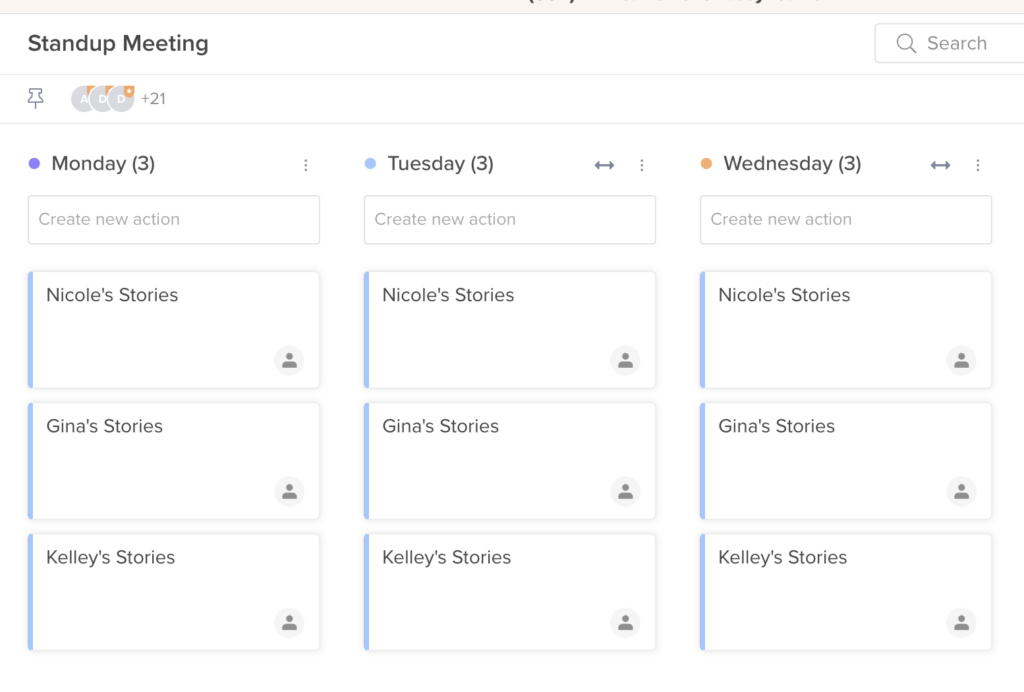
With this template, we’ve set up a customized Status View, one of the core views in Hive, to track stories/tasks by day. We’ve set each day as a status, and added action cards into each daily bucket to denote a teammate’s tasks for that day.
Within these action cards, teammates can add their specific items in the “Action Card description,” or link out to pre-existing Notes from the Notes portion of the action card. To add a Note, just click the blue “+” next to “Notes.”
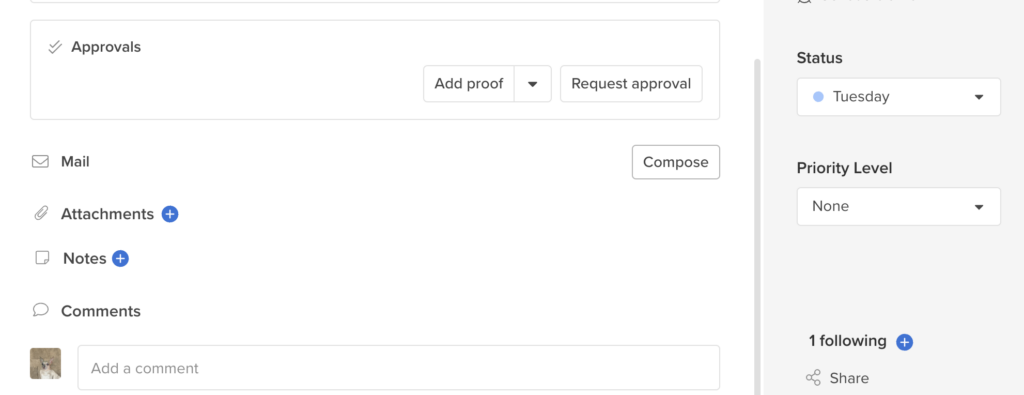
We’ve added Priority levels to denote “big ticket items,” as well as added a dependency to illustrate what that can look like in Hive.
This template contains:
- Kanban or Status view
- Task statuses
- Actions and sub-actions
If you’re looking to filter the Status view to only include certain priority levels, teammates, or assignments, utilize the Filter portion of our Kanban View to customize or sort your actions.
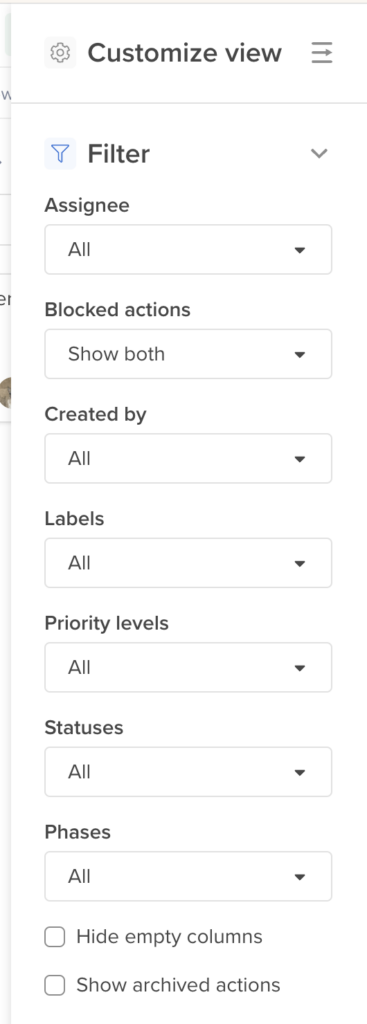
Remember that these templates are just a starting point for you and your team. Once they’re applied in your workspace, feel free to make any changes to them, save them as a new template, or modify in other ways.
To access this template, visit the blue “?” in the upper right corner of your workspace. Click “Template Library” and choose your desired template from the dropdown.
Want to learn more about Hive? We’ve got you covered. Hive University is a great place to start, as are our weekly demos and webinars, which you can learn more about here.