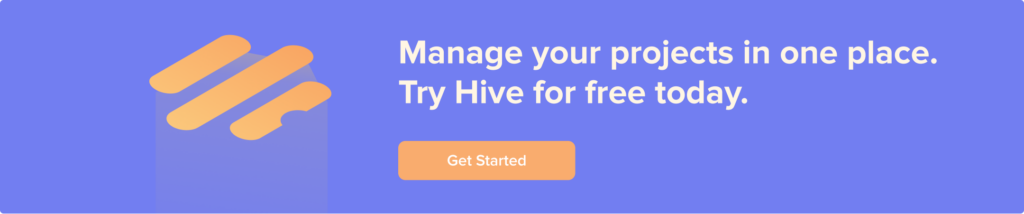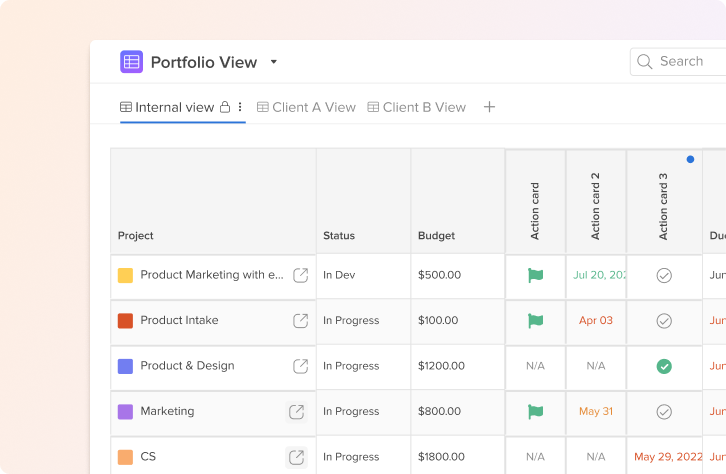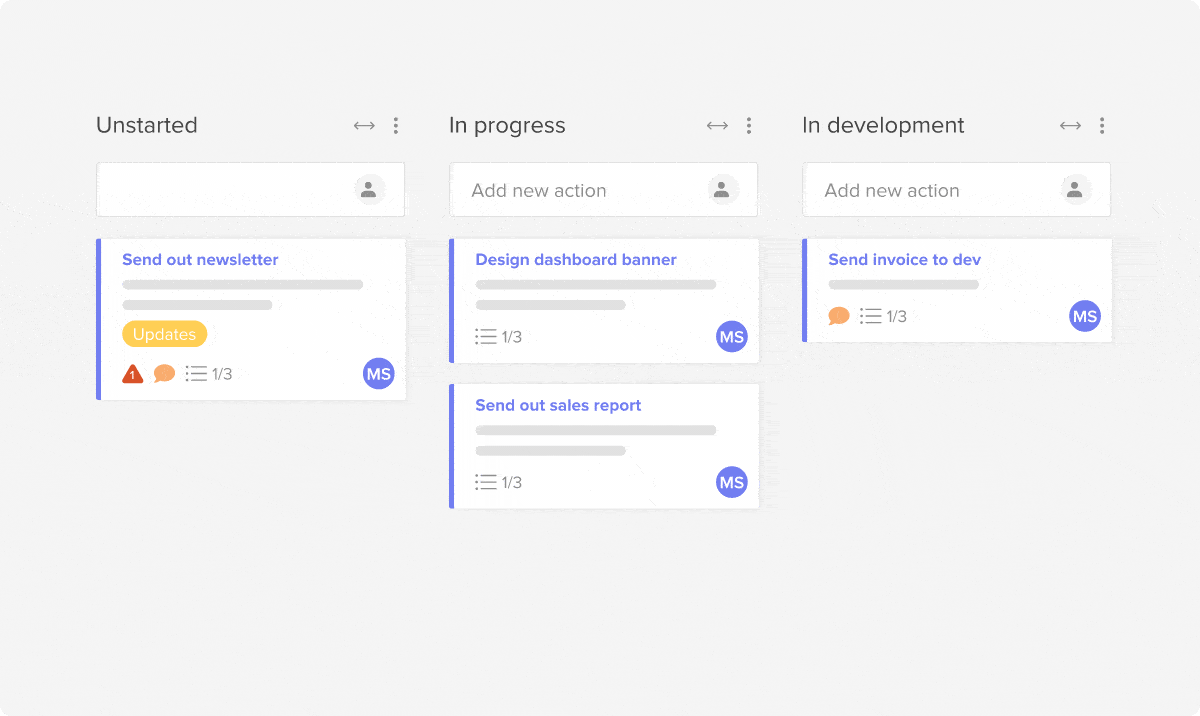Just getting started on your project management journey? Hive has you covered. As a project management and collaboration tool, we’ve seen many, many projects come and go through Hive. We’ve boiled down those insights and feedback we’ve received to create a template built to help you and your university marketing team cycle through projects with ease.
Use this template to understand some of the basic functionality in Hive, how to structure your projects, and how you can create repeatable frameworks for success. Even if you’ve never worked with a project management tool before, this is the first step to get you set up in Hive correctly.
If you don’t have an existing Hive account, you’ll need to visit this link and create your Hive workspace. From there, templates will be available to use when you create a project, or from the blue “?” in the upper right corner of your workspace. Just click on “Template Library” to navigate to our pre-saved project template list.
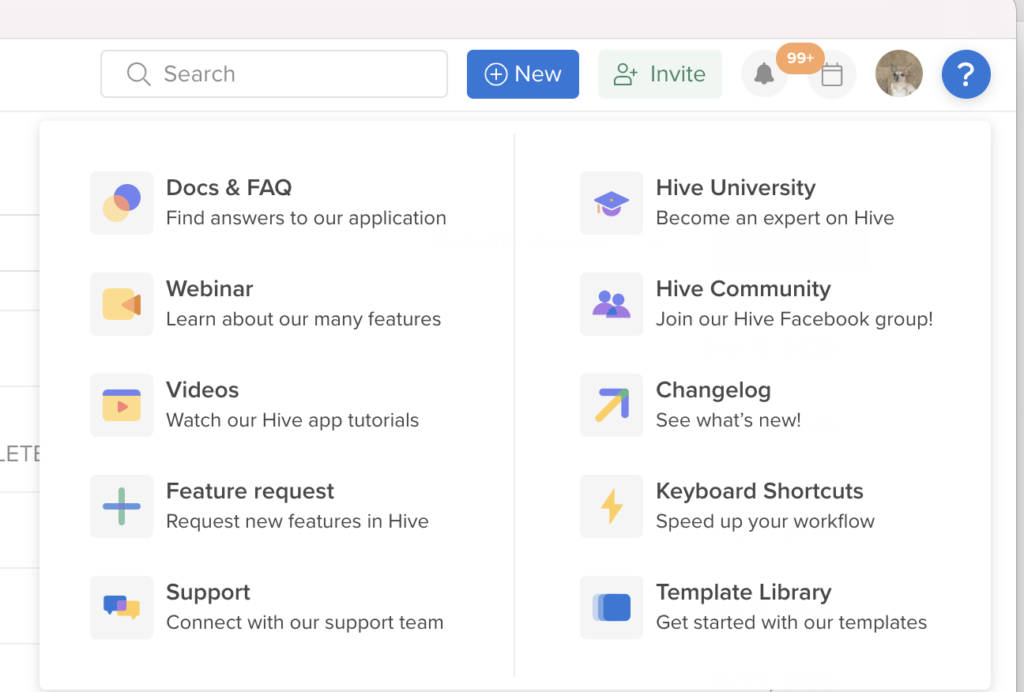
Why use Hive for university marketing?
Project management tools are crucial for university marketing teams as they enable effective planning, coordination, and execution of various marketing campaigns and initiatives. Tools like Hive provide a centralized platform for team members to collaborate, track progress, and assign tasks, ensuring a smooth workflow.
By using project management tools, university marketing teams can streamline their processes, enhance productivity, and meet deadlines. These tools also facilitate effective communication and document sharing, preventing miscommunication and enabling seamless collaboration among team members.
University Marketing Template Contents
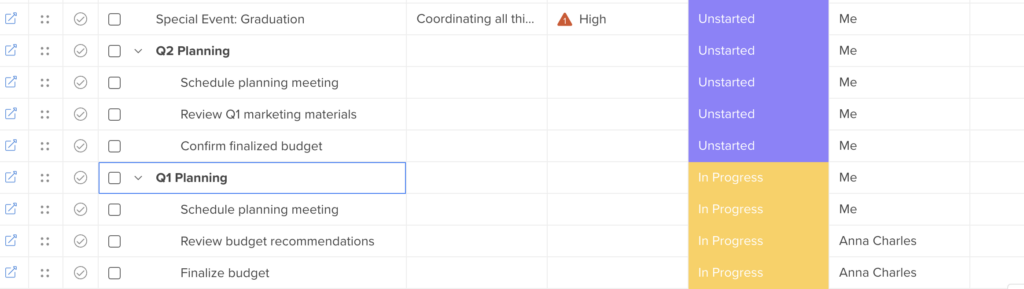
With this template, we’ve set up a Table View, one of the core views in Hive, to track marketing team tasks over time. We’ve set tasks for “Special Events,” as well as general quarterly planning to-dos. Within the Quarterly planning tasks, we’ve identified repeatable tasks that we’ve applied as templates.
Within these action cards, teammates can add their specific items in the “Action Card description,” or link out to pre-existing Notes from the Notes portion of the action card. To add a Note, just click the blue “+” next to “Notes.” If there are documents that need to be attached, select the “Attachments” button.
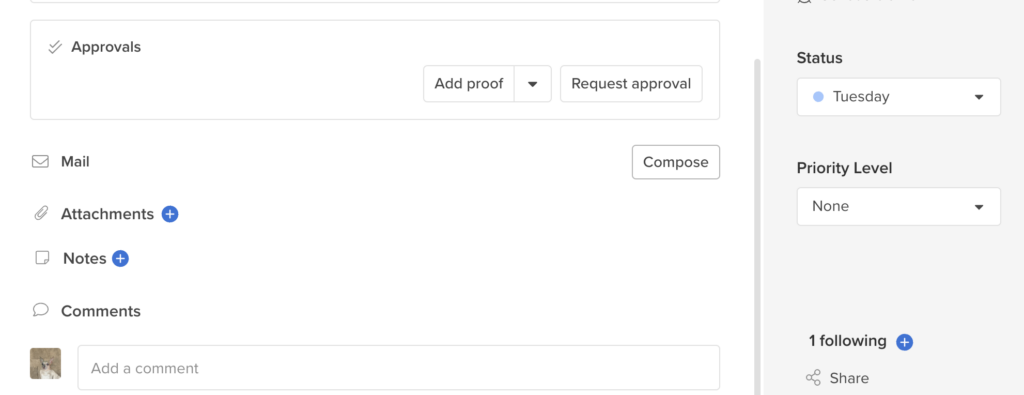
We’ve added Priority levels to denote “big ticket items,” as well as Phases to mark the phase of planning by quarter. Labels have also been applied to the “Special Events” to denote their importance.
This template contains:
- Table View
- Task statuses
- Actions and sub-actions
- Labels
- Priority levels
- Phases
To access this template, visit the blue “?” in the upper right corner of your workspace. Click “Template Library” and choose “University Marketing Template” from the drop-down.
Remember that these templates are just a starting point for you and your team. Once they’re applied in your workspace, feel free to make any changes to them, save them as a new template, or modify in other ways.
Want to learn more about Hive? We’ve got you covered. Hive University is a great place to start, as are our weekly demos and webinars, which you can learn more about here.